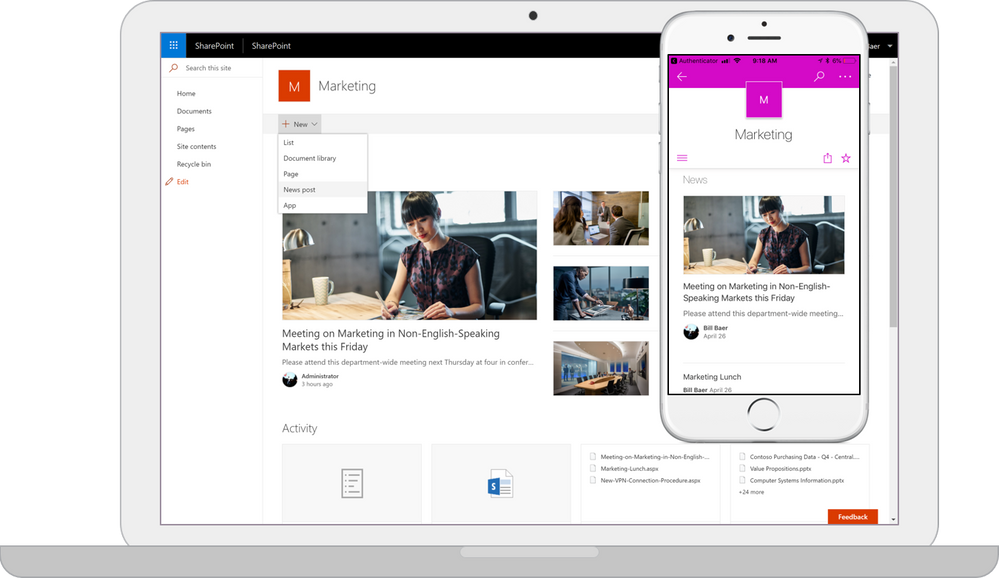The intranet is the nerve center of many organizations. It provides content-centric collaborative spaces that give teams the resources they need to work together. It lets users consume and contribute news and information within their teams and across the organization. It manages knowledge and connects users to content through navigation and search. It hosts applications that support and automate business processes.
SharePoint is now making your intranet more accessible on the go, more intelligent, and more personalized, based on your activities across sites, the people you work with, the content you work on and the business processes you drive.
We’re thrilled to announce the SharePoint mobile app, designed for Windows, iOS and Android, to put your intranet in your pocket, with full-fidelity access to company news and announcements, people, sites, content and apps—
The new SharePoint mobile app helps you keep your work moving forward by providing quick access to your team sites, organization portals and resources, and even a view into what the people you work with are working on. And this new app is infused with the intelligence of the Microsoft Graph, which applies machine learning to activity in Office 365 to connect you to the relevant documents and people around you. The SharePoint mobile app works with SharePoint Online in Office 365, SharePoint Server (2013 and 2016) on-premises and your hybrid environment. Once you launch the app on your iPhone, you’ll be prompted to sign in with your SharePoint credentials. The SharePoint mobile app lets you easily switch between accounts.
The Sites tab takes you to a list of the sites you visit frequently and sites you’re following. Click on a site to see recent activity, recent files and the site’s assets (documents, lists, subsites, pages and more). You can also share the site. When you click to a team site, you immediately see how the SharePoint mobile app natively renders the site elements quickly and beautifully.
The SharePoint mobile app also links to other Office apps. For example, when you click an Office document in the Recent files pivot, it will take you directly into the corresponding Office mobile app. Similarly, when you access a SharePoint document library within a team site, you will be taken into the OneDrive mobile app for iOS to view, share, discover and manage files stored across Office 365. Learn more how the two apps work together.
The People tab gives you visibility into what the people you work with are working on. Find and browse colleagues in your network. Tap on an individual to see their contact card and discover what they are working on and who they are working with based on intelligence powered by Office 365.
The Links tab takes you to sites and portals programmed for everyone in your company to see. These are curated by your SharePoint admin(s) from the SharePoint home in Office 365. And if you have invested in responsive, mobile-designed portals, they will shine through in the app. Microsoft, too, is investing in responsive design as a top priority to ensure all new experiences (like the SharePoint home in Office 365, Microsoft Delve and Office 365 Video) are mobile and responsive by default.
Search—
What’s next
The SharePoint mobile app for iOS is just a first step on the SharePoint mobile journey, and we are excited to continue to build on what we’ve started. We’ll continue delivering enhancements to the app, such as support of cross-company news and announcements, coming later this year. We are also working on Android and Windows Universal versions, which we expect to release before the end of this year.