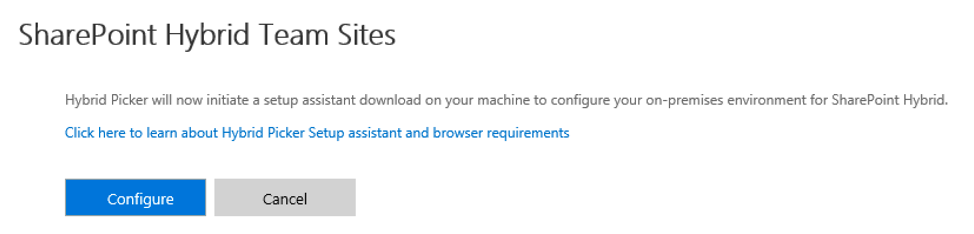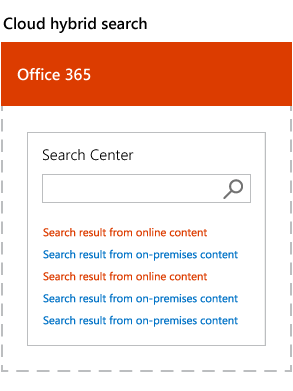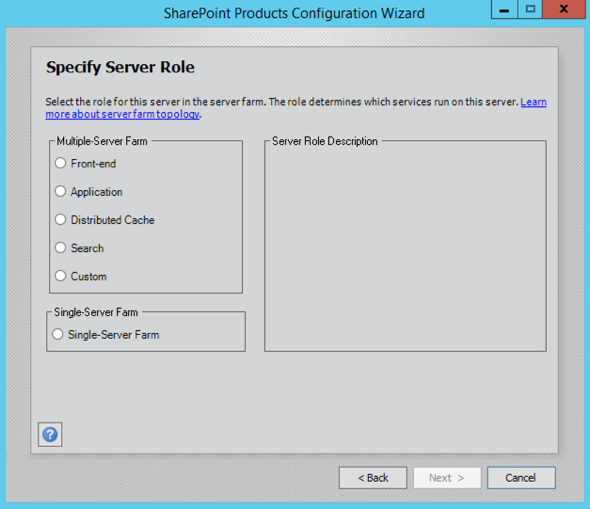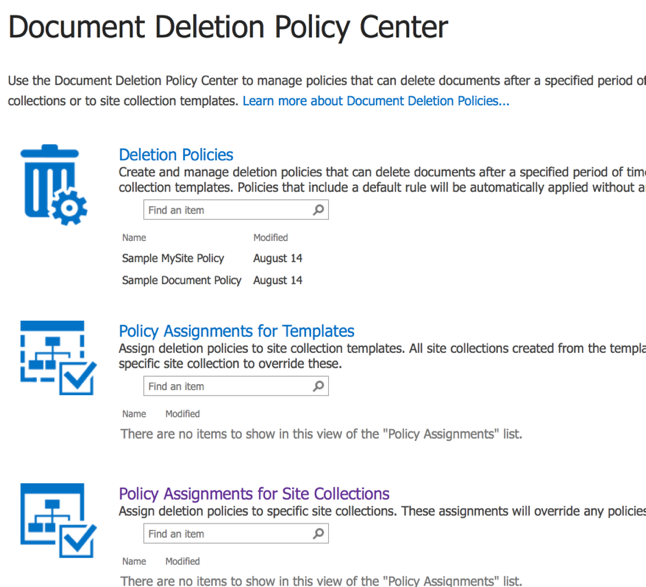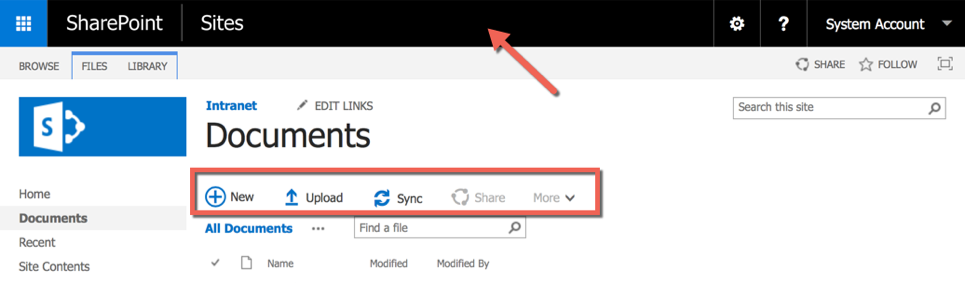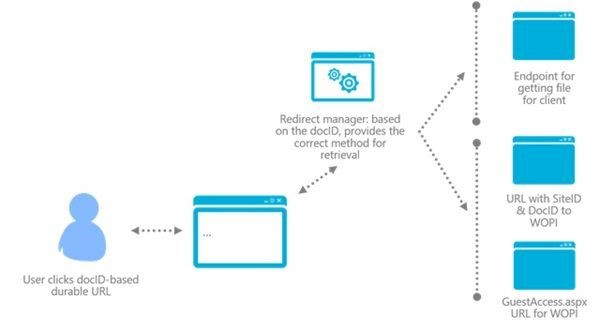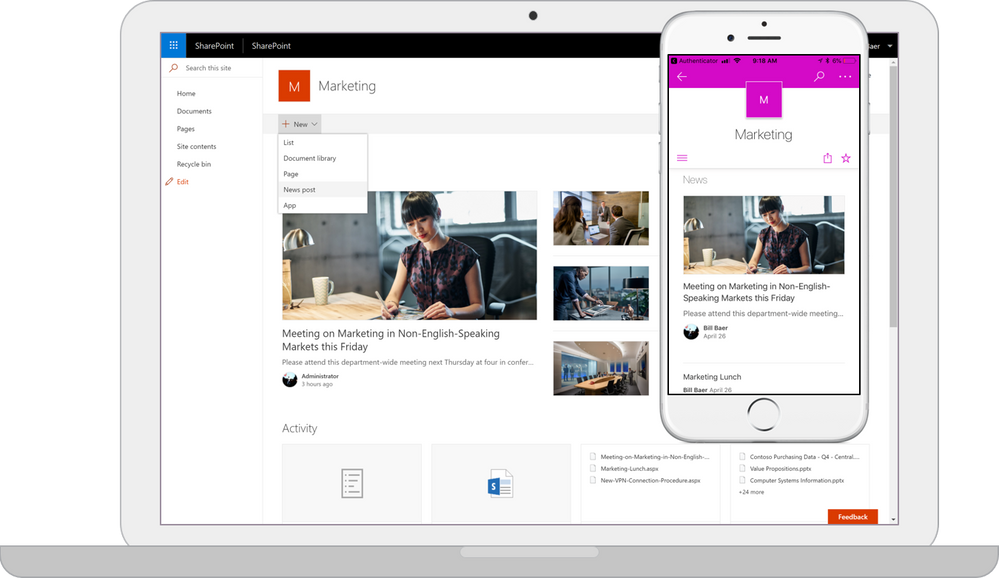Q1: What is new SharePoint 2013?
Ans: SharePoint 2013 is the next Version of Microsoft’s famous Collaboration and Document Management Software called SharePoint.This
Version follows SharePoint 2010 that was released back in May 2010.SharePoint 2013 was released (as Preview and RTM versions) with some new & exciting features such as Real-Time Social Feed, ShreddedStorage, SharePoint apps, Cross-site publishing, Out-of-Box PDF support, Minimal Download Strategy and lot more.See SharePoint 2013 Tutorial for Beginners to know more.
Q2: Why should a Company Migrate to SharePoint 2013?
Ans: Microsoft has added some Incredible features to SharePoint 2013 that can be of huge benefit to all the Companies that use SharePoint on a large scale. Most of the new Features are Introduced for Improving SharePoint Performance (for both Browser and SQL) and to enhance the famous Web Content management capabilities
.There is an Improvement for all – end users, developers and IT administrators.Check out our free ebook on 101 New and Improved Features in SharePoint 2013.
Q3: What is the Licensing Model for SharePoint 2013?
Ans: With SharePoint 2013 Microsoft has Introduced User License Enforcement Capabilities – that means different licenses can be assigned to different users based on Active Directory security groups that are added in.A group of admins, for example, would need features that are offered by Enterprise license but a group end users, on the other hand, can work with Standard license and would not need to pay more.By default, the User License Enforcement is disabled and must first be enabled to begin assigning, using, and implementing user licensing capabilities.For more details see Introducing the Dual License Model in SharePoint 2013.
Q4: How does SharePoint 2013 Improve Performance?
Ans: SharePoint 2013 Introduces Minimal Download Strategy and Distributed Cache Service to Improve Page Load, and Shredded Storage to Improve Storage required for saving files.
Q5: What is Minimal Download Strategy?
Ans: Minimal Download Strategy is a new feature in SharePoint 2013 that improves client rendering performance and fluidity when navigating from page to page by download only the changes between two compatible pages. Fewer bytes will be downloaded and the page will appear more quickly.
Minimal Download Strategy in SharePoint 2013 improves rendering performance when browsing content where large parts of the page do not change providing a more fluid navigation experience. For example, when navigating between a site’s home page and Shared Documents page only the Content that has changed between the source and destination page (controls and placeholders in the content area) are downloaded and Url subsequently updated where the chrome is persisted.
Q6: What is Distributed Cache Service?
Ans: The Distributed Cache service provides caching features in SharePoint Server 2013. The microblog features and feeds rely on the Distributed Cache to store data for very fast retrieval across all entities. The Distributed Cache service is built on Windows Server AppFabric, which implements the AppFabric Caching service. Windows Server AppFabric installs with the prerequisites for SharePoint Server 2013.
Q6: What is Shredded Storage?
Ans: With Shredded Storage feature enabled, every document and the Changes made to the document, is stored in SQL as multiple “Shredded BLOBS“. Whenever a new Version of a document is Created, only the BLOBs of the document that Corresponds to the Change are saved as opposed to the entire document as a new version.This feature helps to lower down the amount of storage required for saving files.
Q6: How does Shredded Storage Work?
Ans: Every Document in SharePoint 2013 is now stored as multiple “shredded BLOBS” in the new “DocStreams” data table.Whenever a new Version of a document is created, a new Record is written in this data table that contains only the “Shred BLOB” of the original document that corresponds to the Change, merged with the new Changes.In other words, a new Blob with Changes is added as a new row in the table.Each BLOB that gets added Contains a numerical Id that represents the source BLOB.At the end, it is the job of BLOB Index to keep the track of Blobs and to create a full file with the Combination of entries that point to the unchanged shreds of the previous version(s) and the entries that point to the newly added Changed shreds.
Q7: What is the new Analytics Processing Component in SharePoint 2013
Ans: The Analytics Processing Component in SharePoint Server 2013 analyzes both the Content and the way users interact with it.The results from the analysis are added to the items in the search index to be used by Search Web parts, recommendation reports, Most Popular Items reports and other web parts.
Q8: What analysis are done by Analytics Processing Component in SharePoint 2013
Ans: The Analytics Processing Component runs two main types of analyses: Search analytics and Usage analytics. Search analytics analyzes content in the search index, and usage analytics analyzes the user actions.
Q9: What are Device Channels in SharePoint 2013
Ans: With device channels in SharePoint 2013, you can render a single publishing site in multiple ways by using different designs that target different devices, for example, mobile devices etc.These device channels can each be given a different master page and CSS file to give users a more optimal viewing experience.For more Info see Plan device channels in SharePoint Server 2013
Q10: What is Device Channel Panel Control in SharePoint 2013
Ans: Device Channel Panel is a new control that you can include in a page layout to control what content is rendered in which channel. The Device Channel Panel is a container that is mapped to one or more channels.
Q11: How does Backward Compatibility work in SharePoint 2013
Ans: In SharePoint 2013 with the new “CompatabilityLevel” parameter of Install -SPSolution cmdlet you can now deploy your .wsp or Solution to either 14 hive or 15 hive or both. For more Info on CompatabilityLevel.
Q13: What’s new with Web Content Management in SharePoint 2013
Ans:For End users and Contributors, some very Interactive features such as Drag and Drop of documents,Convert to PDF(Print to pdf),Quick edit (datasheet view),Document Library Search(Find a File),Get Embed code for documents and Out of box PDF Support etc. has been added in
Web Content Management.
Q14: What is the new Out-of-box PDF Support?
Ans: SharePoint 2013 now offers Out-of-box PDF Support and what that really means is that PDF icon is now natively supported and PDF, when opened in SharePoint 2013, will try to open in the Adobe Reader and prompt user to either check out & open or open the file in PDF directly.
Q15: What is Embed Code and How do you get Embed Code for a document?
Ans: SharePoint 2013 provides a support to get “Embed Information” for documents and other digital Content types such as Videos, Audios etc. to be added on any SharePoint Page or in a Microblogging feed.
Q16: What are the new “Digital Content types”?
Ans: In SharePoint 2013 Microsoft has introduced a new set of content types called “Digital Asset Content Types” for better use of Audio, Video, and Images as Web Content.These content types can be added to any library and can be used as one of the item's files.
Q17: How does the new Video Content type work in SharePoint 2013?
Ans: Video Content type added to SharePoint 2013 is a very useful addition for Content Authors.The Improved Assets Library provides support for Video Content Types and provides various Out-of-Box views like “Thumbnails” and Out-of-Box pages like “Video Page” to View Videos in a very Interactive way.
Videos in SharePoint 2013 are Organized in a manner similar to “document sets”. SharePoint Creates a stub (think of it as a folder) to hold a video and all the related contents, such as user-defined properties, thumbnails, video renditions, and other documents related to the video. You can use the Video Content Type in Assets Library properties.
Q18: What players are supported for playing SharePoint 2013 Video files?
Ans: SharePoint 2013 supports two Video players – HTML 5 player and a Silverlight player.SharePoint chooses the player automatically, depending on the video format that it encounters in the video set (the collection of files that are related to the video). If the format can’t be played on the HTML 5 player, the SharePoint uses the Silverlight player.
Q19: What is “Image Renditions”?
Ans: Image renditions enable you to render a single image in multiple ways. An image can be displayed in various sizes or with different cropping.
Q20: What is the new IFrame support in SharePoint 2013?
Ans: SharePoint 2013 was added with the new Out-of-Box Support for IFrames.Admins can now embed dynamic content from other sites, such youtube videos or maps to any SharePoint site by using IFrames. Admins would need to add the Domain for the external site in “HTML Field Security” first.For more Info on IFrames see How to use IFrames in SharePoint 2013 see How to use IFrames in SharePoint 2013
Q21: How would you use “Related Items” Column?
Ans: A new Column type “Related Items” has been Introduced in SharePoint 2013 where you can add a reference to another Item or a document from any List\Library as a related entity to one of the Items using Related Items column.
Q22: What Changes are Introduced in SharePoint 2013 Publishing
Ans: SharePoint Server 2013 has two ways that you can make published Content available to users: author-in-place and cross-site publishing.
Author-in-place – When users use a single site collection to author content and make it available to readers, Cross-site collection publishing -
Q23: What is Cross-Site Publishing?
Ans: Cross-Site Publishing is a new Feature in SharePoint Server 2013 that enables you to reuse content across site collections, web applications, and farms.You can use cross-site publishing to Create branded Internet, intranet, and extranet publishing sites.
Q24: What’s new with Social Capabilities in SharePoint 2013
Ans: In SharePoint 2013 Microsoft has Introduced new Social Capabilities to let users Collaborate Socially in the Company.My Sites have been enhanced Incredibly to Integrate these Social features.Some of the new Features added are Community Sites, Microblogging, Newsfeed\Site feed, Follow people and Follow Sites.
Q25: What’s new with Development in SharePoint 2013
Ans: Apart from the new App Model for Creating Custom Components, Microsoft has added a few new Namespaces to work with newly added – Social, EventReceivers, DelegateControls, Callout Popups and other Custom Components in SharePoint 2013.In addition to these classes, a few new templates in Visual Studio2012 has also been added to Create better solutions.
Q26: What’s the new App model?
Ans: SharePoint 2013 Introduces a Cloud App Model that enables you to Createapps.Apps for SharePoint are self-contained pieces of functionality that extend the capabilities of a SharePoint website. An app may include SharePoint components such as lists, workflows, and site pages, but it can also surface a remote web application and remote data in SharePoint.
Q27: What kind of Apps Can Developed?
Ans: The Code for an app runs in different places, depending on where your app is hosted.They never run in the context of SharePoint Server, but they will run in the context of the browser or in the context of the hosted platform.You Can Develop three kind of Apps –
SharePoint-hosted apps, Provider-hosted and auto-hosted apps, Apps that have a mix of Components in SharePoint and in the cloud.
Q28: What’s new with Visual WebPart in SharePoint 2013?
Ans: A new Visual WebPart Template has been added to Visual Studio 2012 for Creating Visual Webparts for SharePoint 2013. In this new Template, both the User Control and WebPart Classes are merged to Create one template unlike SharePoint 2010 where you had a separate ascx and webpart file. Also, now you can Create both Sandbox and Farm solutions using Visual WebPart Template.
Q29: What’s the new TilesViewWebPart in SharePoint 2013?
Ans: SharePoint 2013 Introduces a new “Getting Started” WebPart that has “Tiles” to provide an easy access to some of the main links in the Site like – adding lists\libraries, Creatingmasterpageetc.To Programmatically Create this new WebPart a new abstract base class TilesViewWebPart has been added in SharePoint API.You have to Create a Custom Webpart and Inherit from TilesViewWebpart and Override GetTiles() to Create Custom tiles.
Q30: Can you Create & Deploy Sandbox Solutions in SharePoint 2013?
Ans: Sandbox Solutions are deprecated in SharePoint 2013.You can still Create them and deploy them but they are not supported by Microsoft.
Q31: Can we deploy Solutions Created in SharePoint 2010 in SharePoint 2013?
Ans: Yes. Most of the Solutions Should work fine but it is Recommended to Re-Create a Solution in Visual Studio 2012, Re-add all the features, Components and then deploy it to SharePoint 2013.
Q32: Why Would you Recommend Re-Creating Solutions?
Ans: SharePoint 2013 provides Support for both 14 Hive and 15 Hive.Both the directories are Created by default.So if you deploy a SharePoint 2010 Solution that refers to say _layouts folder, the reference will be made to 14 Hive and not 15 Hive by default. To make the solution refer to 15 Hive’s _layouts folder you need to Re-Create the Solution in Visual Studio 2012 and fix the _layouts reference to add ’15′ into it.
14 Hive – _/layouts/custompage.aspx, 15 Hive – _/layouts/15/custompage.aspx Notice the reference of 15 in _layouts folder reference.
Q33: How do you Force a Solution to be Deployed to 15 Hive and not 14 Hive?
Ans: If the solution was Created in Visual Studio 2010, you would add SharePointVersion=”15.0″ attribute in Solution’s manifest.xml file to force it to deploy in 15 Hive instead of 14 Hive.If the Solution, however, is Created in Visual Studio 2012, you don’t need to do anything, it gets deployed to 15 Hive by default.
Q34: How do you Deploy Solution to 14 hive or 15 Hive without modifying Solution.
Ans: In SharePoint 2013 with the new “CompatabilityLevel” parameter of Install-SPSolution cmdlet you can now Deploy your wsp Solutions to 14 hive, 15 hive or both.
Q35: Can you Deploy Master Page and Custom Css from SharePoint 2010 in SharePoint 2013?
Ans: Master Pages and Css has Changed a lot in SharePoint 2013.You can deploy a master page in Master page gallery but the styles from old core.css needs to be updated.
Q36: Can you use Fabulous 40 templates in SharePoint 2013?
Ans: As per MSDN, Microsoft is not Creating any New Versions of these Templates.The old Sites based on these templates Can be upgraded only if the Templates are Installed successfully in SharePoint 2013.You can try installing wsp of Fab 40 with CompatabilityLevel as 15 and upgrade the existing site collections.
Q37: Are there any Changes to Solutions deployed in \bin directory and GAC in SharePoint 2013?
Ans: You can no longer add partial trust Solution Packages to the \bin directory.Any files deployed to the \bin directory must be full trust. Any deployment scripts need to be updated to make sure that they specify the correct trust level. After the release of .NET Framework 4.0, the GAC was split into two, one for each CLR. c:\windows\assembly is the location for .NET versions 1.0 through 3.5 and c:\windows\microsoft.net\assembly is the location for all the dlls for project Created in .NET Framework 4.0.
Q38: How are Sandbox Solution Migrated in SharePoint 2013?
Ans: Sandbox Solutions are upgraded with the Content databases.
Q39: How would you a Migrate a Site Collection in SharePoint 2013?
Ans: 1. Backup and Restore SharePoint 2010 Content database in your SharePoint 2013 farm.
2. Run Test-SPContentDatabasecmdlet to identify missing Components along with potential errors and related warnings. Check the upgrade log and deploy any missing components and re-run the cmdlet to verify.
3. Attach the Content database to the desired web application using Mount-SPContentDatabasecmdlet.
4. After successfully mounting the content database to web application, the site should be accessible in 14 mode.
5. Next, to Upgrade the site to 15 Hive, Navigate to SiteUpgrade.aspx page in Site Setting of your site collection.
6. Click on “Upgrade the Site Collection” button.
7. During the upgrade, The SiteUpgrade.aspx page shows the progress and provides a link to an upgrade log for troubleshooting purposes.
8. Site Collection Should now be accessible in 15 mode
Q41: What is the new Delegate Controls in SharePoint 2013?
Ans: In SharePoint 2013, three New Delegate Controls have been Introduced for the purpose of displaying the new Top Suite bar (with links SkyDrive, NewsFeed, Sync, follow). These Controls are -
SuiteBarBrandingDelegate delegate Control, SuiteLinksDelegate delegate Control, PromotedActions Delegate Control.
Q42: What is SuiteBarBrandingDelegate delegate Control used for?
Ans: SuiteBarBrandingDelegate Delegate Control is responsible for displaying ‘SharePoint’ or ‘Office 365′ text on top left of the new SharePoint 2013 site (in the blue bar). This text can only be replaced by Overriding SuiteBarBrandingDelegate Delegate Control with a custom Custom Control Created using Visual Studio.
Q43: What is SuiteLinksDelegate delegate Control used for?
Ans: SuiteLinksDelegate Delegate Control is responsible for displaying Links “NewsFeed, SkyDrive and Sites” in the top right of the new SharePoint 2013 site (in the blue bar). These Links can be replaced by Overriding SuiteLinksDelegate Control using a Custom Control Created using Visual St
Q44: What is PromotedActions delegate Control used for?
Ans: PromotedActions Delegate Control is responsible for displaying Links “Share, Follow, SYNC, EDIT” in the top right below SuiteLinksDelegate Control. These Links can be replaced by Overriding PromotedActions Delegate Control using a Custom Control Created using Visual Studio.
Q46: What are Callout Popups in SharePoint 2013.
Ans: Similar to Dialog framework in SharePoint 2010, Microsoft has added a new Callout Popup framework to Create Hover Popups that you know as Preview Windows as well.This Notification\Tooltip\Help (whatever you call it..) Callout Popups can be fully Customized to add Custom Text & Actions for guiding End-users.For more details see The new Hover Over\Preview\Callout Popups in SharePoint 2013
Q47: Is Callout Popups a replacement to Dialogs in SharePoint 2013. Ans: No. Dialog Framework still exists.
Q48: Can we view PDF files in Callout Popups? Ans: Yes. A Custom Result type and Display template would be needed.
Q49: What’s the new “SPField.JSLink” property used for?
Ans: New “SPField.JSLink” property has been added to help specify any external JavaScript file Containing any Rendering logic for Out-of-Box or Custom field type.WithJSLink developers can now Control the Rendering (the presentation and validation) of any Field (Custom or Out-of-box) on List forms as well as in Views by simply adding a reference to an External or deployed JavaScript file.
Q51: Can I turn off Social – Follow & Site Feed in SharePoint 2013?
Ans: Yes.You Can de-activate Follow & Social by disabling “Following Content feature” and “Site Feeds feature” on the Team site(in the written Order).By default, the Site feed feature on a team site is enabled.



 This web part allows you to choose an image from recently uploaded images or from the current SharePoint site, from a link to OneDrive or another SharePoint site, or to upload an image from your computer.
This web part allows you to choose an image from recently uploaded images or from the current SharePoint site, from a link to OneDrive or another SharePoint site, or to upload an image from your computer.
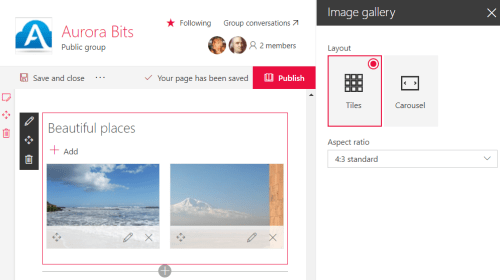 This web part gives you a way to display a collection of images rather than a single image. You can add a title for the collection at the top of the web part. Editing the web part allows you to select the layout (Tiles or Carousel), and if you’re using the Tiles layout you can also select the aspect ratio (1:1 square – the default, 16:9 wide, or 4:3 standard).
This web part gives you a way to display a collection of images rather than a single image. You can add a title for the collection at the top of the web part. Editing the web part allows you to select the layout (Tiles or Carousel), and if you’re using the Tiles layout you can also select the aspect ratio (1:1 square – the default, 16:9 wide, or 4:3 standard).



 This web part allows you to choose an image from recently uploaded images or from the current SharePoint site, from a link to OneDrive or another SharePoint site, or to upload an image from your computer.
This web part allows you to choose an image from recently uploaded images or from the current SharePoint site, from a link to OneDrive or another SharePoint site, or to upload an image from your computer.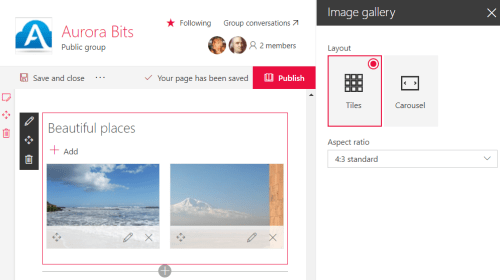 This web part gives you a way to display a collection of images rather than a single image. You can add a title for the collection at the top of the web part. Editing the web part allows you to select the layout (Tiles or Carousel), and if you’re using the Tiles layout you can also select the aspect ratio (1:1 square – the default, 16:9 wide, or 4:3 standard).
This web part gives you a way to display a collection of images rather than a single image. You can add a title for the collection at the top of the web part. Editing the web part allows you to select the layout (Tiles or Carousel), and if you’re using the Tiles layout you can also select the aspect ratio (1:1 square – the default, 16:9 wide, or 4:3 standard).