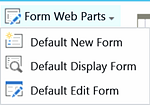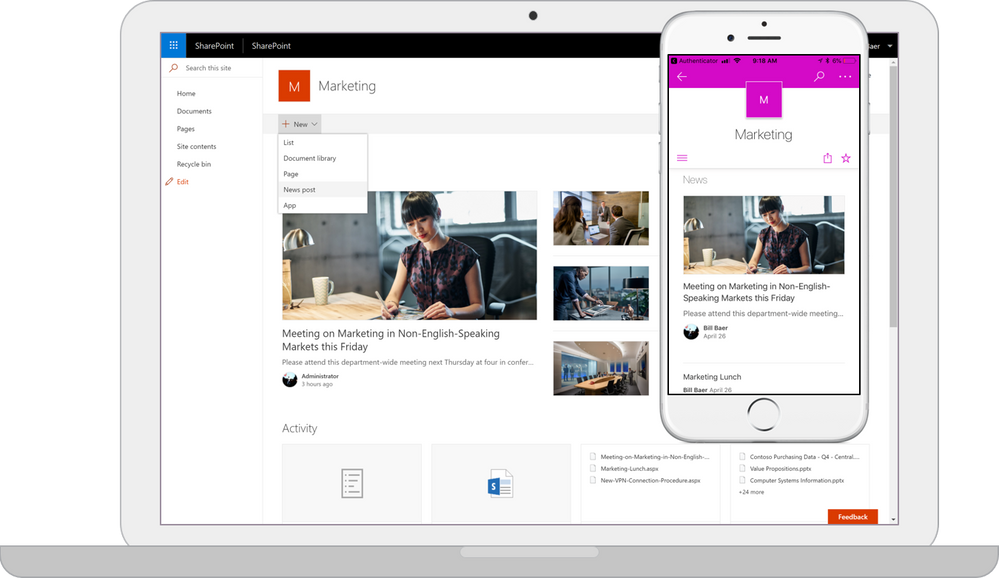Customize a list form by adding a web part
The forms are contained in web part pages, and you cannot customize the existing web parts at all. What you can do is add another web part, and Peter recommends the Content Editor web part. You can embed code and add tables, links, pictures, videos or another web part to the Content Editor web part.
- Click on the button Form Web Parts under the LIST tab in the ribbon.
- Select one of the options, depending on which form you wish to customize.
- Click on Add a Web Part.
- Add the Content Editor web part in the Media & Content category.
- Click on "Click here to add content" and add the content you wish to add from the options under the ribbon tabs.
- Edit the web part and set the Chrome Type to None to avoid having the Content Editor caption on the web part.