To use your iPod as a drive, hard drive or flash drive, depends on your iPod, to store and transfer data files on check this steps below.
To put music files on your iPod, use iTunes. Keep in mind that you can't see the songs that iTunes copies to your iPod in the "Finder" or "My Computer".
Using your iPod as a drive:
1. Connect your iPod to a computer.
2. Open iTunes.(if it doesn't open itself)
3. Click the iPod icon in the Source pane.
4. Click the Summary tab.
5. For most iPod models (excluding iPod shuffle): Select "Enable disk use" or "Manually manage songs and playlists". Either of them will allow you to use iPod as a drive. If you choose "Manually manage songs and playlists", iTunes won't automatically update iPod with the iTunes library. If you want iTunes to automatically update your iPod, choose "Enable disk use" .
For iPod shuffle: Select the "Enable disk use" checkbox and set the Storage Allocation slider to indicate the space you want to be used by audio files and the space you want to be used for data files.
6. The iPod disk icon appears on the desktop and in Finder windows, and in My Computer in Windows. Double-click the icon and drag files to or from iPod's window to copy them.
7. Make sure to eject iPod before disconnecting it from your computer. The iPod display will say "Do Not Disconnect when disk use is enabled" so you won't forget.
Copy songs from iPod to Computer
With default settings, iTunes automatically copies the media in your library to your iPod. When you use your iPod as a hard disk, you can't see the media iTunes copies to your iPod in the Finder or My Computer. Using the Finder or My Computer, you can't copy these media files from your iPod back to iTunes or to any other computer.
The synchronization between your iPod and your computer is one way: from iTunes to iPod. The exception is the transfer Purchases feature, which allows you to restore purchased iTunes content to your computer from your iPod.
If you've erased the iTunes library on your computer, there's no way to use the Finder or My Computer to copy the media from your iPod to rebuild the library on your computer. One way is to encode the songs from your CD again, then sync your new library with iPod. If you bought content from the iTunes Store and didn't back them up, you won't be able to download them again. You'll have to buy new copies.
Tips: If you plan to connect iPod to another computer, make sure not to sync it with the iTunes library on the other computer. This will only happen if you selected the Enable Disk Use option instead of manually managing music.
If you use your iPod as a disk with a Windows PC, keep in mind that the FAT32 file system can only accommodate files that are smaller than 4 gigabytes. No matter how much free space there is on your iPod, you can't copy files that are larger than that.
A Blog for Sharing My experiences as an Consultant, Administrator and Developer with SharePoint and its related products.
Subscribe to:
Post Comments (Atom)
Welcome to SharePoint Server 2019, a modern platform for choice and flexibility
“Without continual growth and progress, such words as improvement, achievement, and success have no meaning.” Benjamin Franklin Thi...
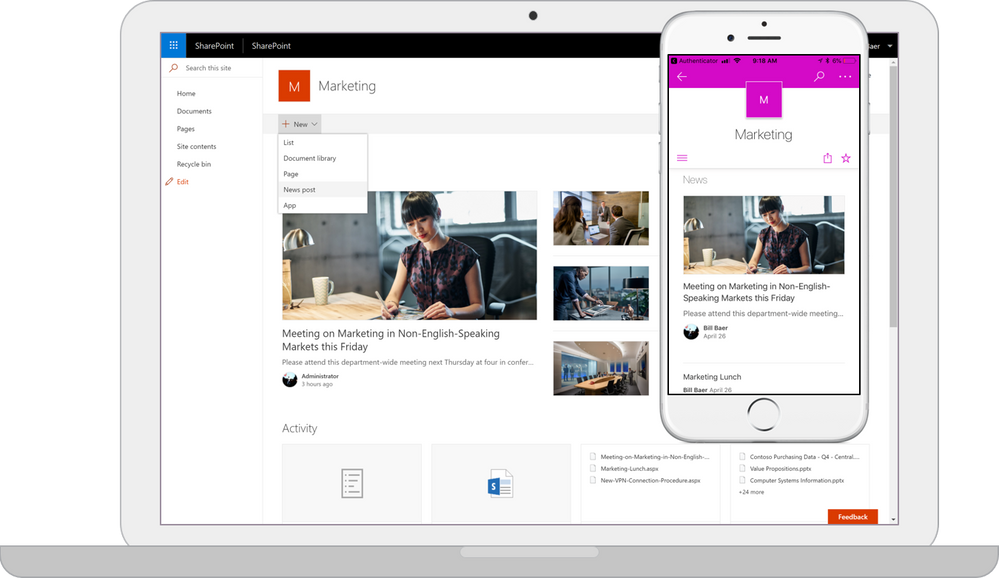
-
ELMAH (Error Logging Modules and Handlers) is an application-wide error logging facility that is completely pluggable. It can be dynamica...
-
SharePoint: Using PreSaveAction Function on SharePoint list forms While working with SharePoint list forms especially custom list form...
-
Feature Description Access Services New Access features are available when you deploy Access Services in SharePo...

No comments:
Post a Comment